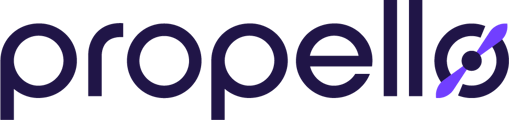Within each Propello unit are topics of study, Here is a quick tour.
1. Start on the Content page.
Once you've chosen a unit in the Content library (for this example, we've chosen Physical Science), click on a topic from the grid or the list on the left hand side.
Let's choose Matter for this example.
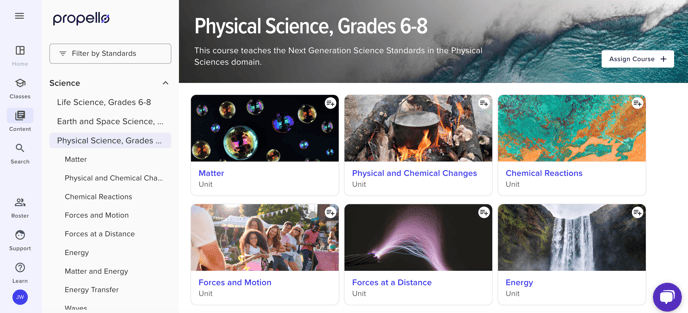
2. Choose An Activity to Open
Propello's activities are divided into topic texts (purple memo), activities (green puzzle piece), and exercises (pink book). For this example, we'll look at The Structure of Matter" text.

3. The Text Resource
The text resource is a reading activity with built in resources, designed to give students contect and backgeround information about a topic. It is the anchor piece of all the resources in the topic, with the nested activities and exercises designed to reinforce the new content for students.
Propello is designed for teachers to customize to meet the needs of students, and for guidance in working with the activities, an embedded Teacher's Guide is available by clicking the "Concept Guide" button on the upper right hand side of the screen.
Additional tools at the top of the page include a share function (to share a link to an LMS, like Google Classroom or Canvas), a student view (if you are projecting from your account), plus tools for electronic sharing and printing.
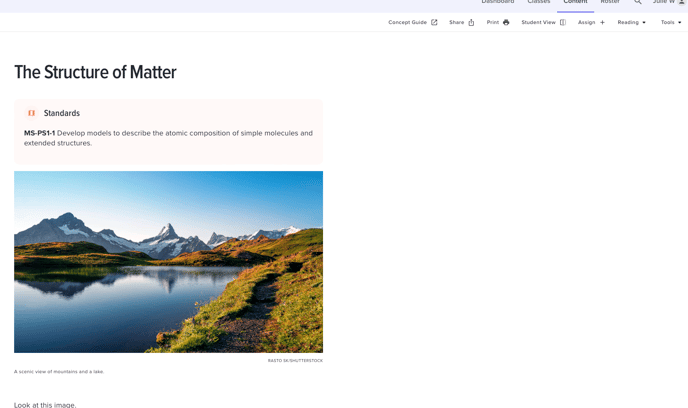
4. Teacher Tips
Texts have embedded "Teacher Tips" (not available in student view) for guidance in leading discussions based on the text's introductory photo.

5. Terminology List
Each text has a collapsable vocabulary list essential to the unit.

6. Reading the Text
The text is divided into topics ideal for student reading or class discussions. Reading levels may also be adjusted via our leveled reading support feature to assist students

7. Embedded Formative Assessments
Throughout the text, there are embedded, multiple choice formative assessments designed to quickly check for student understanding.

8. Ending Summary
Each text ends with a summary of essential knowledge from the article.

9. Accessibility Features
For students who may need support, at the top of the text are accessibility features. Clicking the Reading button will trigger a drop down menu that allows students and teachers the option of Standard (grade level) reading and "Essential", which is the same content, but two grade levels below.
Clicking the "Tools" button will take students and teachers to the Immersive Reader, which features supports such as text-to-speech, line isolation, visual glossaries, and translations.
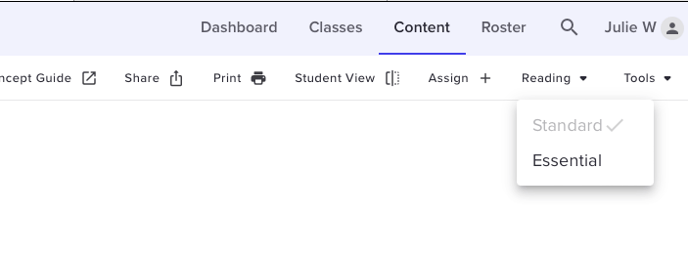
Clicking the "Tools" button will take students and teachers to the Immersive Reader, which features supports such as tyext-to-speech, line isolation, visual glossaries, and translations.