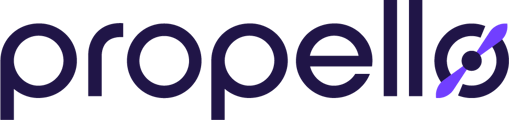Moving items from the new "Classes" section to a Learning Management Platform is quick and easy. Here's how to do it.
1. Start in the Classes page
In the new "classes" page, you will see the materials you saved to a prior Learning Path. We will need to move them over to your LMS of choice.
2. Choose The Items You Wish To Move to the LMS
Scroll down to the item you wish to move to the LMS. For this example, we'll use "The Universe". Click the unit title to trigger the drop down menu of activities.
3. Click The Item You Wish To Move
For this example, we'll move the Phenomenon-The Universe. Click the activity.
4. Click "Share"
Underneath the activity title, you'll see a "Share" button. Click that open the "Share" feature.
5. Copy the Assignment Link
Copy the assignment link located in the bottom portion of the box. You are now ready to paste it in your LMS of choice. For our example, we will use Google Classroom.
6. Create An Assignment
In your LMS of choice, choose the assignment type you'd like to create for your students for the activity you are moving over. In Google Classroom, we clicked "Create" and are choosing "Assignment".
7. Name, Describe, and Set Assignment Parameters
From here, give your assignment a name, description and choose parameters such as due date, points, etc.
8. Add The Link
Below the description, you'll see options for adding content. Click the "Link" option.
9. Paste the Propello activity link.
Paste the link you copied from the Propello platform and click "Add Link."
10. Assign The Activity
You'll see the activity populate below the description box. it is now ready for students. Click "Assign" to assign the Propello activity to your class.
11. The Assignment Is Ready!
Congratulations! You have now added Propello content to your LMS!