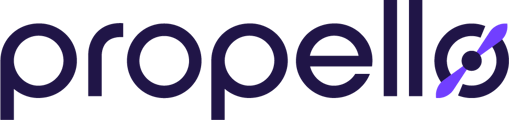Your students have been completing activities and answering questions in Propello! Here's how to assess how well they are learning!
1. Start in "Classes"
As always, we'll start in the "Classes" homepage of the Propello platform. Choose a class in the "My Classes" section (left hand side of the screen).
In the resulting menu, you'll see a menue going across: Classwork, People, and Results.
Let's click "Results" .

2. The Results Screen
In the Results screen, your class results for assignments are visible via this heat map. Using the buttons, you can also filter your results by activity and/or student.

You'll see two different types of assignments: Completion and Scale. Completion are pass/fail based on completion while scaled assignments are awarded percentage credit based on correct responses. As the teacher, you determine when assigning the content if it will be a scale or completion grade.
3. The Heat Map Legend
By clicking the Legend button, you'll see how the heat map identifies specific assignments by characteristics including assigned, completed, and if an assignment is ready for review and/or feedback

Note: Teacher will need to notify students if they have provided feedback on assignments for student review.
If you need further assistance with retrieving and/or reviewing results and assessment data, please don't hesitate to reach out to a member of our crew via our support page.