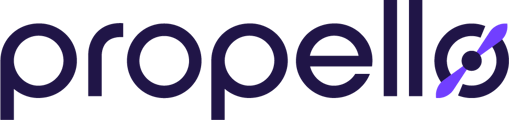Propello's Content Library has everything including texts, activities, planning guides, and more. Here is a quick overview of what you'll find there.
1. Start in "Classes"
As always, we will start from the "Classes" homepage of the platform. To access the Propello Content library, click "Content" on the left side of the screen.
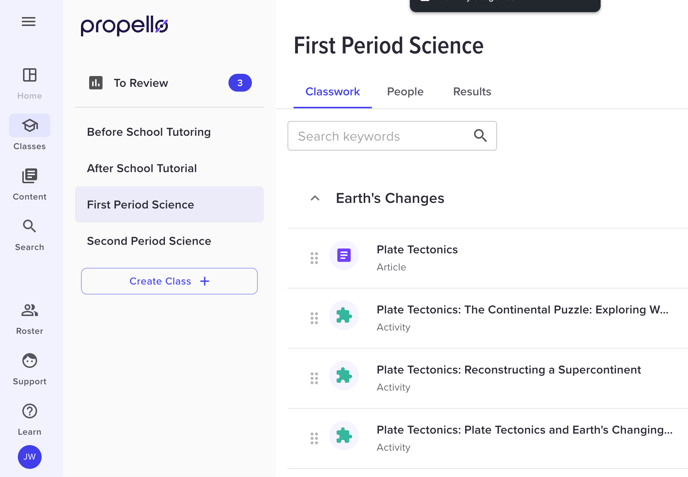
2. The Content Library Main Page
From here, you will see the available courses in your Propello account. You'll see "Science" (or your preferred course listing). Click that course listing to bring up the available courses. Click on a course to open it. For this example, we'll choose Earth and Space Science.

3. The Unit Topics Page
From here, you will see all of the units in the course. They are listed two ways: in the grid pattern on the main panel and in list form on the left hand side of the screen. To open a unit, click its name in either place.
For this example, we will click "The Universe".

4. Topics Within Units
Once you've opened a unit, you'll see all of the content nested within that unit. Each unit leads with a unit planning guide for teachers (the Supplementary Planning Resources), and is anchored by a Phenomenon and companion inquiry-based activity to set the stage for the remainder of the unit.
The following topics all feature a reading text (the purple memo icon), companion hands-on activities (the green puzzle pieces), and free-response exercises to check for understanding (the pink book).
At the end, each unit is anchored by a project-based assessment (not pictured here).