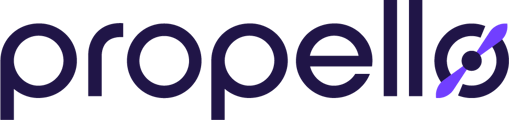Welcome to Propello! In this overview, we'll show you around the main features that help learning take flight!
1. The Classes - Your Propello Homepage
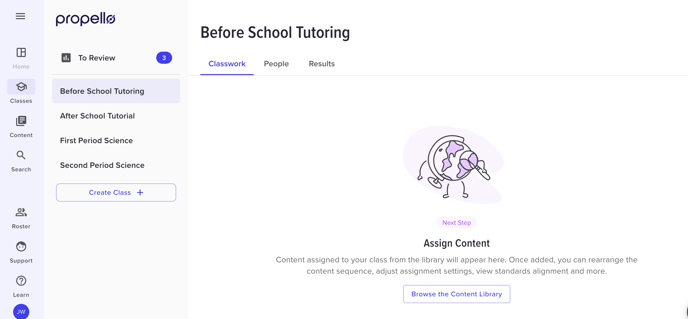
In this section, you'll have access to the classes you've set up, the content you choose to assign to those classes, your class rosters, and assessment results. Let's take a quick tour.

2. The 'My Classes" Tab
On the left hand side of the screen will be a list of every class you've set up in the Propello platform. When you click on a class, it will display the Propello content you have assigned to that class. From here, you'll be able to open any activity, change the order in which it appears, assign to specific students, add parameters such as due dates, and check on student progress.
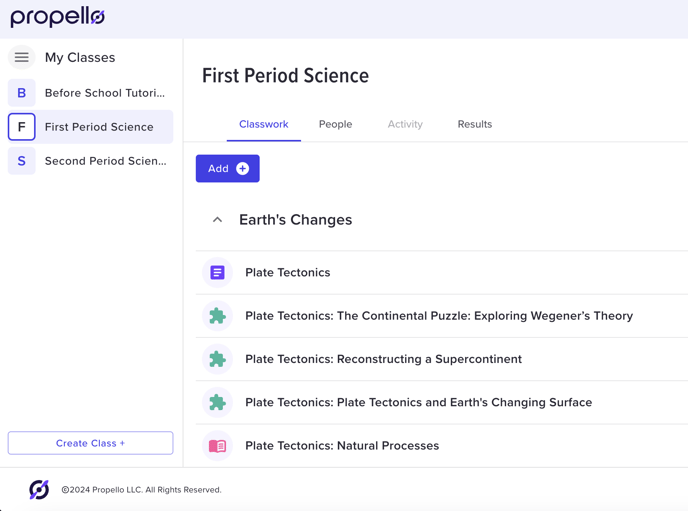
3. "The Content Tab"
The Content tab houses the Propello library of instructional materials. By clicking here, you will have access to your district/campus' subscribed learning resources. Click any course to open it.
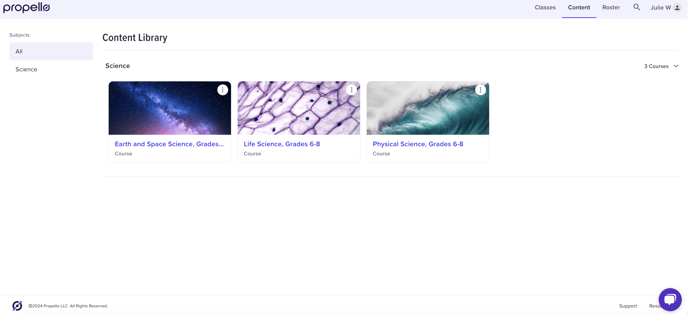
4. The "Roster" Tab
The "Roster" tab will show you students that have been assigned to that class.

Students will not receive notifications that teacher feedback is available for them to view. Teachers will need to notify students to check feedback in the platform.
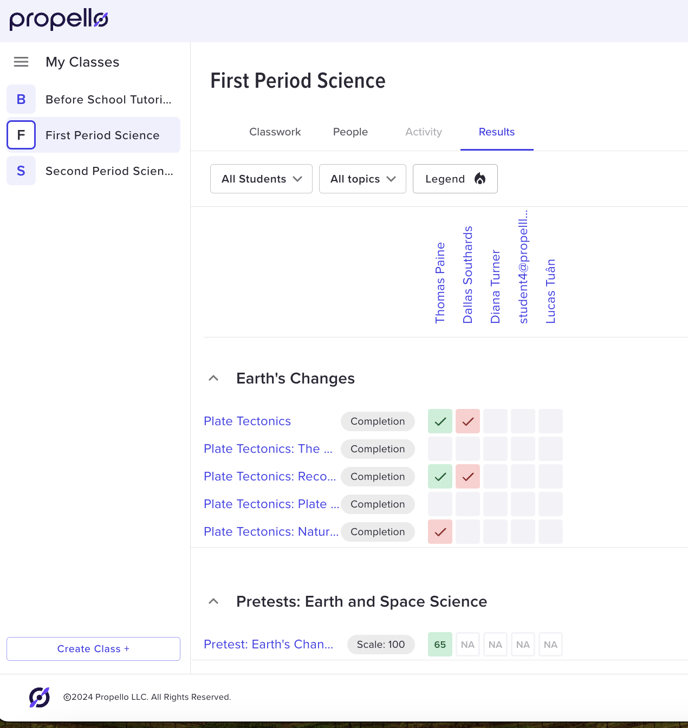
6. Additional Explorations
Now having seen this overview of the new Propello platform, please feel free to learn more about navigating and working with each section by viewing our additional articles and tutorials.